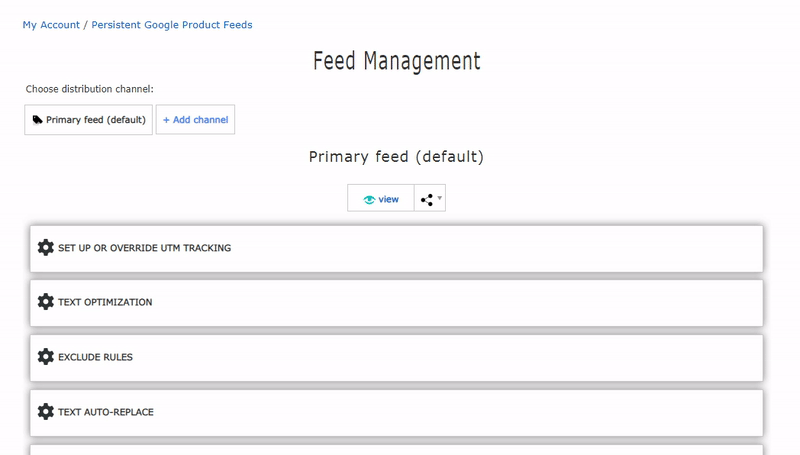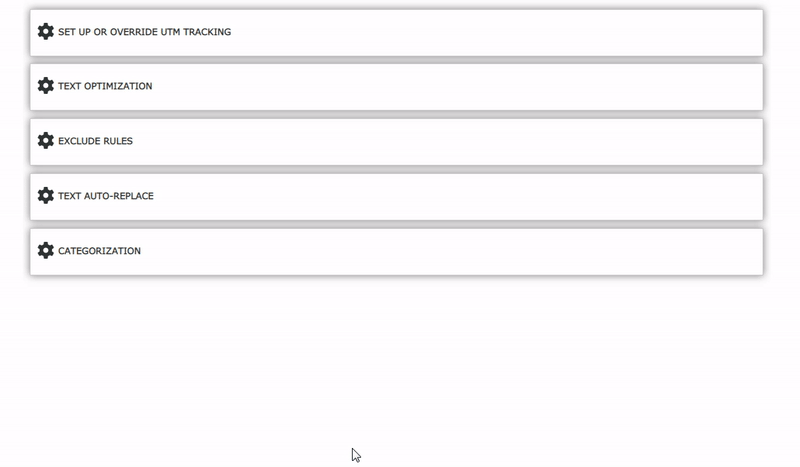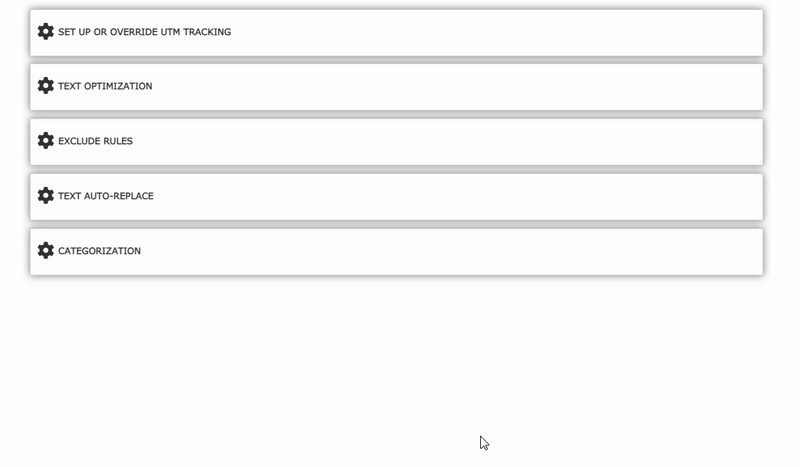Product Feed Management Tools
Discover our Yandex YML feed management tools available in any subscription plan.
Get started
Subscribe in Your Account
What is the Product Feed Management Software we Provide?
Our software provides the ability to manage product data in real-time, optimize advertising campaigns, and adapt inventory to specific strategies and requirements of different sales channels.
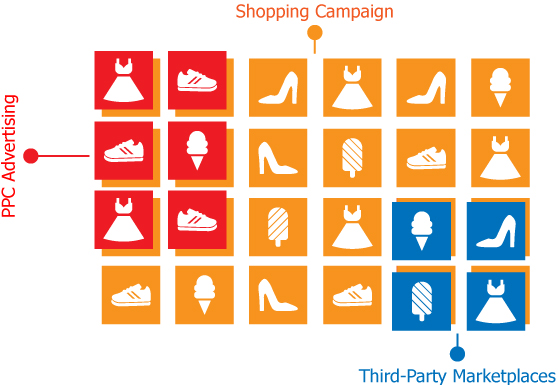
Multi-Channel Distribution
Create separate feeds based on a single product catalog, adapting each to specific strategies and distribution channels.
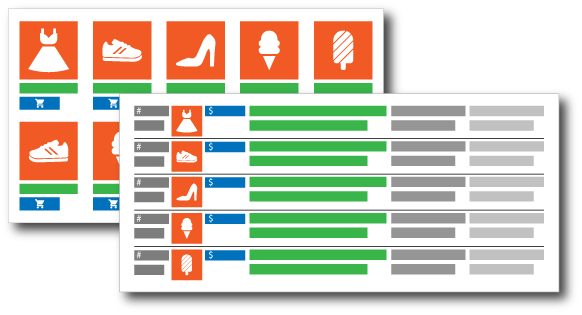
Visual Feed Viewing
Live data preview in two modes for all products that you submit.
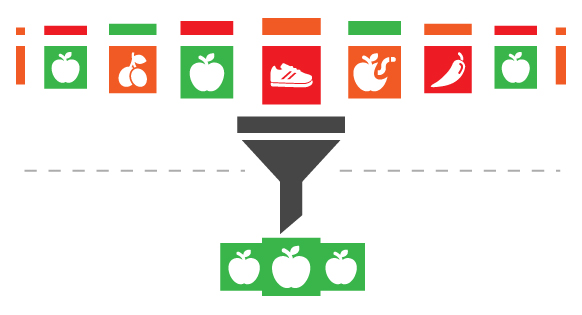
Filtering Products
You will exclude products from data feed based on custom conditions.
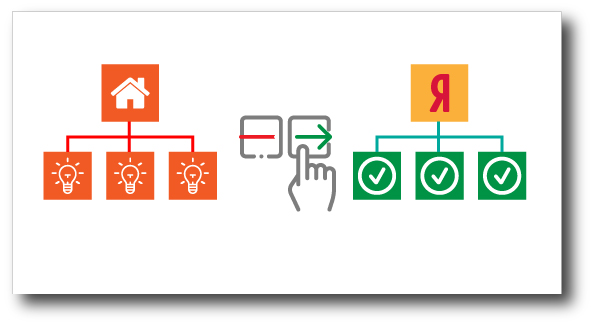
Product Categorization
Generate rules based on your site categories to match each one to the most appropriate subcategory on Yandex Market.
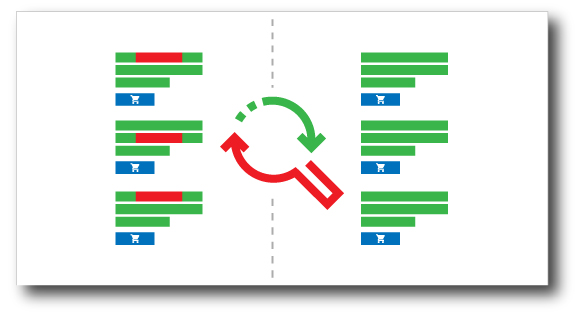
Find and Replace Texts
You can set up text replacements to override or clean up ineffective keywords or/and remove disallowed wording.
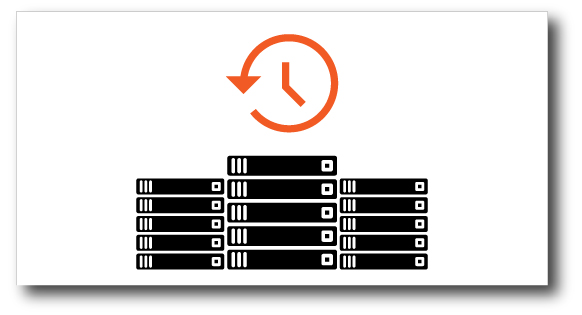
Data Backups
Auto backups for product data are stored for the past 14 days and you can restore it at any point with a click.
Examples of how this works: