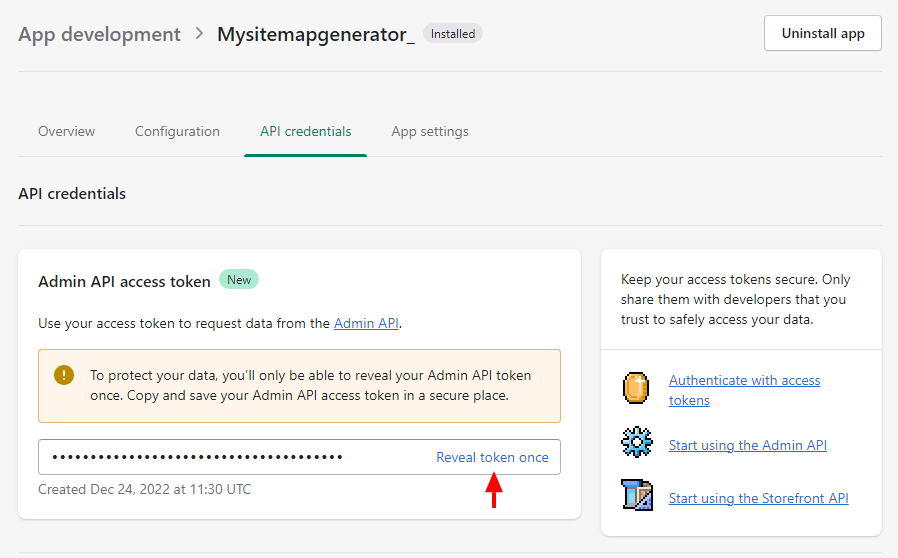How to create API credentials in Shopify
1. Log into your Shopify Admin panel.
2. Click on "Apps" in the menu to the left, click on the "App and sales channel settings" button in the pop-up window.
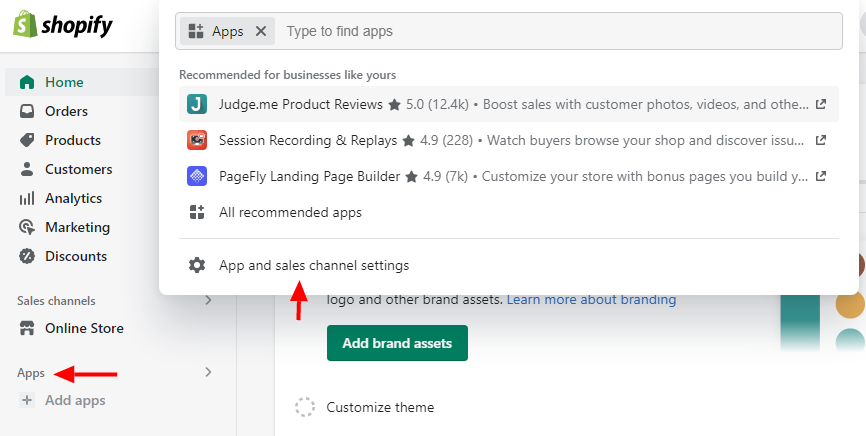
3. Click on "Develop apps for your store" on the bottom.
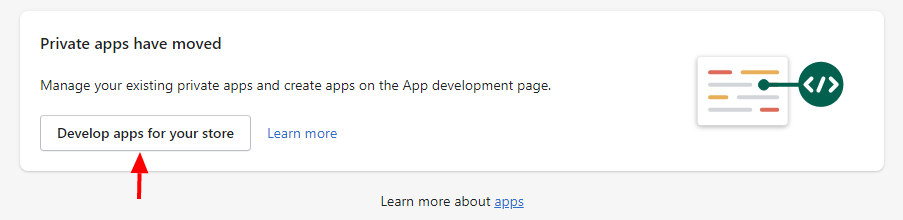
4. Click on the "Create an app" button at the top.
5. Give the app name of your choice (for example "Mysitemapgenerator").
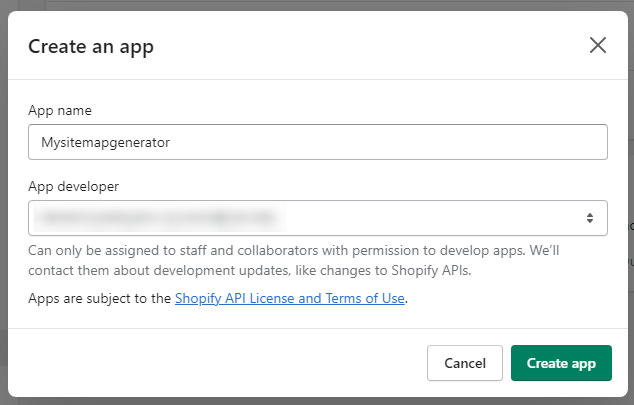
6. Click "Configure Admin API scopes" button.
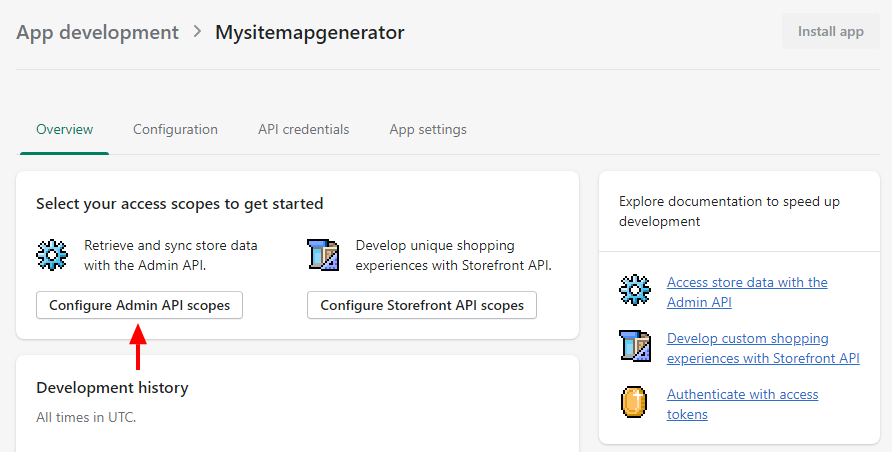
7. Enable the "read_products" option in the Admin API access scopes.
8. Click the "Save" button.
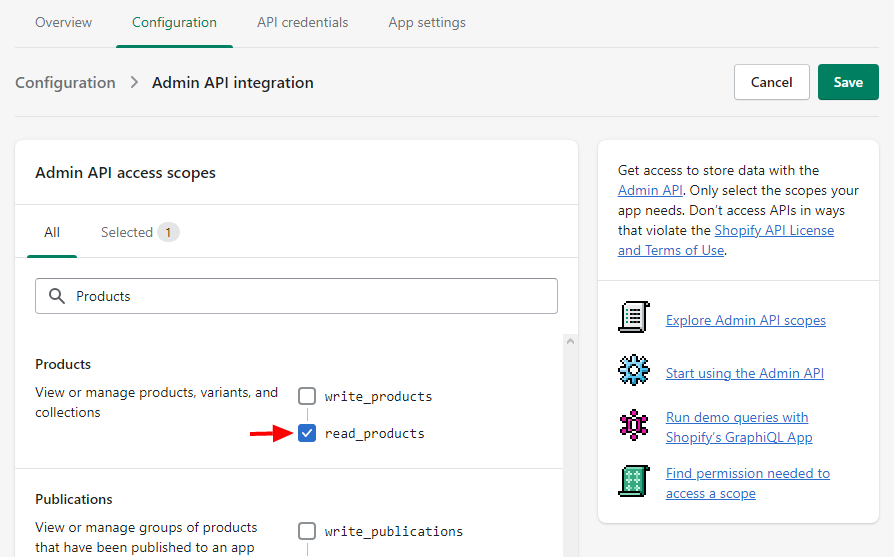
9. When the previous steps are completed, click the "Install app" button at the top, which should be active. Confirm the installation in the popup by clicking "Install".
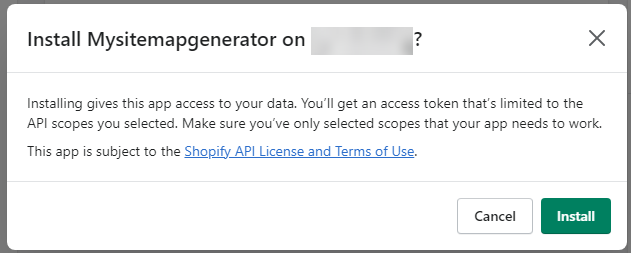
After installing your app, navigate to a "API credentials" tab, and click on the "Reveal token once". Then copy the Admin API access token.
Be noticed that Admin API token will only be revealed once due to Shopify's data protection policy. Copy and save your access token in a secure place.